Table of Contents
How to Annotate a PDF: A Practical Guide for Real-Life Work and Study
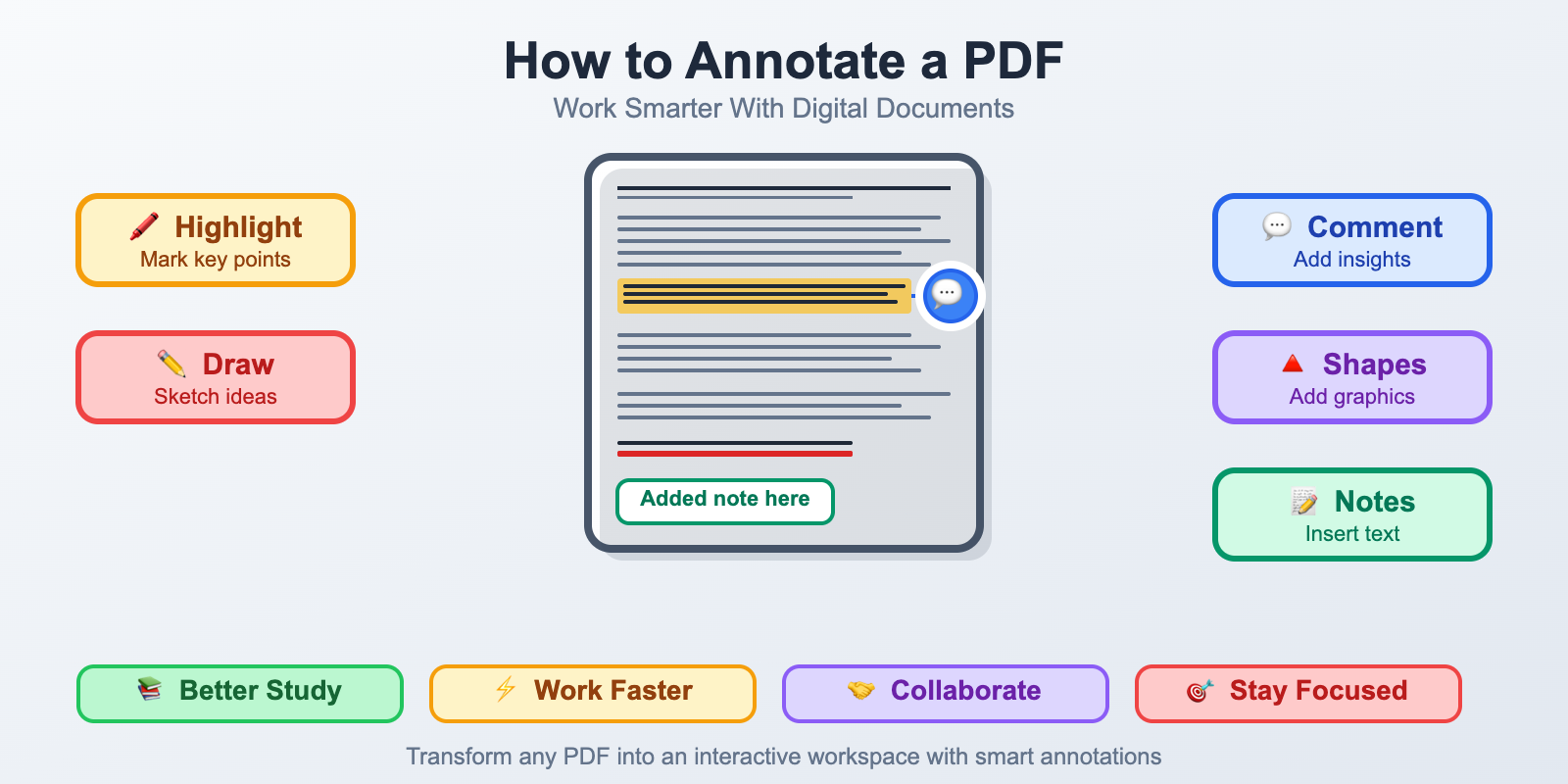
PDF annotation explained: Why it's more than just highlighting
PDFs are very useful for everyone who deals with documents for students in classes, for managers and business owners creating proposals for clients, for someone who is trying to create manuals or instructions. All this requires following special formatting and structuring recommendations.
Maybe you've already had a thought about how to correctly create PDFs and write everything within them. That's where the annotation question pops up because annotation is a great idea to work with any PDF. Annotating means adding highlights, commenting, underlining essential points, writing notes, and doing all this directly on your exact PDF file. Imagine you're just making notes and drawings on printed paper, but in a digital form. If you learn how to annotate PDFs correctly, this skill will help you work on them more effectively.
Our article will let you understand what PDF annotation means, why you need to learn it, how it saves time, what the different types of PDF annotations are, and how to apply different instruments to annotate PDFs correctly and fast. Let's dig deeper into this.
What does it mean to annotate a PDF?
Annotating PDFs is the process of adding notes, highlights, and other augmentations to a PDF without changing the original file. It means that you are not rewriting the text or editing the PDF itself, but you're adding important information on top of the document. For example, it can be highlighting key sentences in a PDF, writing comments, questions, underlining text, inserting arrows, sticky notes, images, shapes, and so on.
When you annotate a PDF, the process is almost similar to adding something to a physical printed paper with a pen or pencil, for example, simply underlining the core points. Digital annotation is the same, but a more flexible and undoable version of such actions.
Why annotating PDFs is effective
Annotating a PDF is a great skill that will help you optimize the process of creating documents of any kind. Here are several reasons why people apply annotations to PDFs:
For students: highlighting key arguments in texts, making notes, and summarizing helps to develop critical skills and ease their learning process.
For professionals: leaving comments on different documents, such as reports, allows them to track changes and work in teams more effectively, as well as discuss specific points in contracts, review them, and so on.
For researchers: annotating PDFs is a way to highlight sources, mark important questions, and make notes of their ideas.
For everyone else: annotating PDFs helps to remember the crucial aspects and ease the process of decision-making.
If you have an annotated PDF, you don't have to read the same document over and over again, losing precious time. Annotating helps you see the core points and go through the material quickly.
Types of PDF annotations
There are many types of annotations commonly used for PDFs. Here are several of the most widely used:
- Highlighters
Marking important phrases, sentences, quotes, or numbers. You can also mark specific parts of a document with color, where each color stands for a specific meaning.
- Comments and notes
Adding thoughts or questions related to parts of the text. It helps others review a document with ease.
- Underlining the core points
Use underlining to highlight the most important parts or changes in a document. It's especially useful when suggesting changes or additions.
- Text boxes
A great tool when you want to add more comments or information, but don't want to change the original structure of the document.
- Shapes
Very helpful if you want to add something to layouts, diagrams, or visuals that are included in a PDF.
- Drawing by hand
A useful way to annotate if you need to do a quick sketch for calculations or simply write something by hand.
How to annotate a PDF on different devices
Let's see how annotating a PDF works on different devices.
Computers (Mac or Windows)
Here are several options:
- Mac. Open the PDF with Preview, use the Markup Toolbar, and you can highlight text, draw, and insert notes with ease.
- Windows. Open the PDF with Microsoft Edge, which has built-in annotation tools. Then click to highlight text in the PDF, or click the highlighter icon or use a pen to draw.
- Other tools. You can also install additional tools that work on any computer, such as Adobe Acrobat Reader, and others.
Tablets (iPad or Android)
Tablets are very useful for annotating PDFs, especially if you use a stylus.
- iPad. Open the PDF in Apple Books or Files and use the built-in markup tools. You can also use apps like Notability, GoodNotes, or PDF Expert.
- Android. Use apps like Adobe Reader or OneDrive PDF Viewer.
Tablets allow you to write, draw, and add notes to your PDFs quickly.
Smartphones
It's possible to annotate PDFs on a phone, although not as easily as on a tablet. You can use the same apps as for tablets and do everything you need on a smaller screen. Adding quick highlights is possible even on phones.
Is it possible to annotate a secured PDF?
When you work with PDFs, there is an option to protect them with passwords or lock them for editing. Usually, this is done by the person who created the PDF. So, you might open a file and realize that the owner has disabled annotations. If that happens, you can do the following:
- Contact the sender who owns the file and ask them to unlock the PDF or provide you with permission to annotate.
- Use tools that can copy the content from the PDF into a new, editable version.
- If the PDF is only for personal use, you can print it to PDF and annotate that version.
Sharing annotated PDFs for collaboration
It's very useful to use notes in PDFs to communicate your thoughts and possible changes with other people who are interested in the PDF's content. Once you finish annotation and want to share the file with a colleague, classmate, or contractor, you can do the following:
- Save the file as a PDF with annotations
- Export the file with comments as a separate list
- Upload it to cloud tools like Google Drive or Dropbox and leave comments right there.
If you use an annotation app, there will be different choices for how many notes you want to share, so you can always control the final version of your PDF.
By the way, when it comes to sharing PDFs safely, it's important to know how to anonymize them. Some files you disclose in an email might contain sensitive information. For example, IDs, phone numbers, addresses, commercial secrets, and so on. Hence, to follow the safety protocols, it's crucial to redact PDFs properly. By using PDFized, a free online tool for PDF redaction, you'll successfully remove all sensitive data from your files to send them safely. Note that redaction isn't the same as annotation, as it means complete removal of text and metadata, not just hiding it or drawing black boxes on top of the text.
Tips for PDF annotation
If you want to develop your PDF annotation skills and get the most out of the process, you can do the following:
- Use color highlighting with a purpose
Don't make your PDF look too bright by using too many different colors. Pick two or three and assign a purpose to each. For example: yellow highlight for main ideas, green for questionable ideas, and blue for examples
- Keep your notes short
It's very important not to overload your PDF while annotating it. Your aim must be clarity. Don't rewrite the whole paragraph, just add simple reactions to make your points clear to others.
- Use questions to stay engaged
It's very useful to mark points you want to discuss with questions and write them down. This helps turn passive reading into active thinking and also initiates conversations with others if they are involved in the process.
- Revise your notes later
Highlight everything you want, then come back to the file a bit later with a fresh eye. It will help you spot things you might have missed the first time.
Conclusion
Annotating PDFs is a very important skill that allows you to work with your files faster and more effectively. It helps to ease activities that take time, and annotation makes a big difference: reading, learning, and communication. It's great for everyone involved in working with text and documents, such as teachers, professionals, and students. For example, students preparing for exams, professionals reviewing contracts with subcontractors or clients, people organizing ideas for research, and so on.
The best part of annotating PDFs is when you find a tool that fits your purposes and is easy for you to use. That makes annotation even more effective. Once you develop this skill, you might not even remember how you worked without it. So next time you open a PDF and feel overwhelmed with too much content, try annotating and start adding notes. It will help you develop the needed skill and feel much more comfortable. Good luck!