Redacting a PDF Properly: Step-by-Step Guide
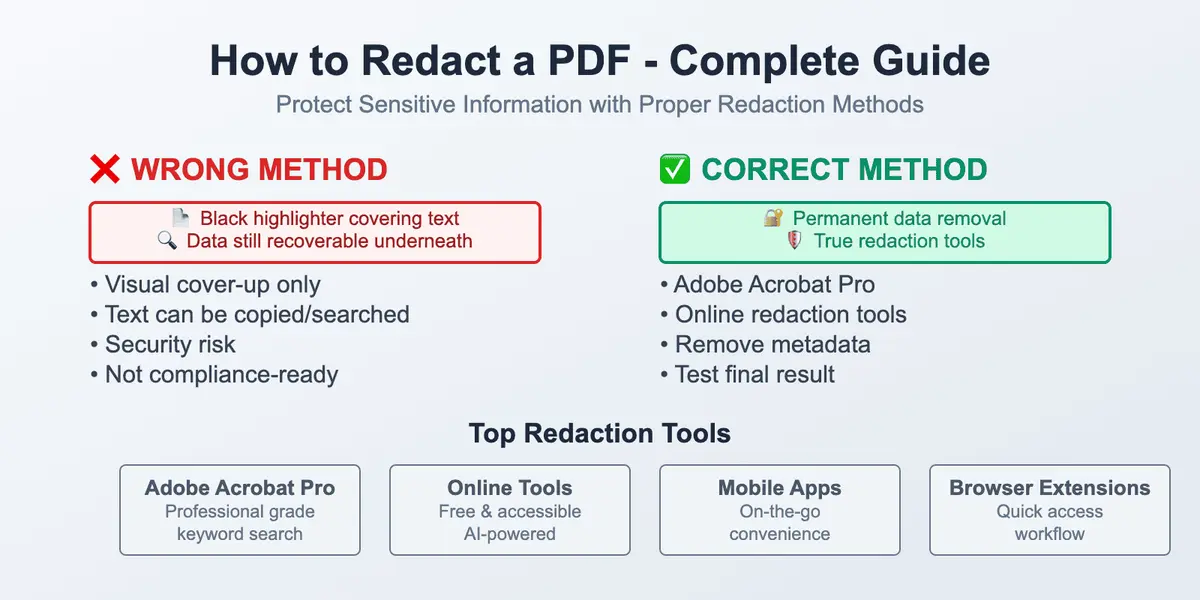
Explore how to effectively redact sensitive information in PDFs using free web, mobile and desktop apps. Learn proven methods to protect content and prevent accidental data leak. Discover practical tips and working tools for document anonymization.
Imagine you will send a PDF file or a couple of them. All of the information is ready and set for sending or sharing. But wait! You can't do it because there is some significant and sensitive content included in the text. For example, your client details you cannot share with others. Or your personal contact details, which also must stay secret.
You have to stop and pay attention to the proper redaction of your PDFs. Do you know how to redact a PDF correctly? And what does it exactly mean to redact a signed PDF?
Our article provides everything you need to know about redacting PDFs. This guide is useful for legal professionals, business owners, startup managers, teachers, lawyers, and anyone trying to keep sensitive information private. It covers all the essentials to help you avoid common mistakes in PDF redaction and anonymization.
Read on and find out what PDF redaction is and why it matters so much, what are different ways to anonymize a document without losing time, and how to do it in a quality manner.
What does it mean to redact a PDF?
Sensitive information in PDF files can be hidden or removed. These two concepts are totally different. Redacting a PDF means permanently removing all sensitive data from the file, not just covering it with black bars and making it invisible. Redaction of a PDF, in other words, means anonymizing. In some cases, it becomes crucial before making a document public, sending it to colleagues, clients, or employees.
What information is considered sensitive? These could be the following things:
- Legal data
- Medical records, health data
- Financial data, bank details
- Contracts and agreements
- Commercial secret
- Confidential business data
- Personal data (names, addresses, phone numbers, passport details.)
- Metadata
- Images, and so on.
The essential peculiarity that defines redaction and differentiates it from simply covering the text with a black highlighter is that the data is removed without a possibility to recover it. For example, if someone tries to reverse an action made during the process of redaction, it won't work. True and quality redaction is only possible with special tools, which delete the content from the code of the file, not just hide it visually. Below, you'll find the explanation of different methods of redaction and what the differences are between these options.
How to redact a PDF: 5 proven methods
Option 1: You can redact in Adobe
One of the ways to redact a PDF is to completely remove sensitive data from it is using Adobe Acrobat Pro. Know that if you redact a PDF without Adobe Pro, it won't work for this, because redaction is only available in the Pro version.
Here's what you have to do:
- Open the PDF in Adobe Acrobat Pro. Go to Tools and then choose the Redact option.
- Click "Mark for Redaction" and highlight the text, image, or any other data in the area that you want to permanently remove.
- Adobe will warn you: this is permanent. Are you sure you want to remove it? You'll need to apply redaction by clicking Yes.
- Save your PDF as a new file. Be aware: always save a copy – never overwrite the original. Just in case you made a mistake or missed something essential when you were redacting your file, having a copy will save you time and nerves.
When you redact a PDF in Adobe, the app lets you search for keywords across the entire document and redact them all at once.
Option 2: Use tools to redact without Adobe Pro
If you don't have the Adobe Acrobat Pro version, don't worry. Other working options may help you redact a PDF, not just simply hide words and other sensitive content in your document.
Many people don't want to pay or install software, so here are some ways to clear and redact PDFs with online tools. Some of them are free, like PDFized.
Our tool allows you to upload a file, mark redaction spaces, and then download the final version. Here's how it works:
- Upload your PDF online. Drag-and-drop your file to safely upload it through our website. All sensitive data is automatically identified and highlighted in your document.
- All sensitive data is removed. Our AI-powered system redacts all types of sensitive information from your document, including legal, medical, custom keywords, personal data, credit card details, metadata, and more. All sensitive data is replaced with black boxes and is permanently purged.
- Download your PDF file. That's all! Now you're ready to download the redacted PDF document. You can also share the redacted version directly via email invitation or just with a link.
Main benefits of using tools to anonymize a PDF
By choosing a trustworthy online PDF redaction tool like ours, you get the following advantages:
- Redaction of all types of data. You can anonymize documents with logos, text data, images, metadata, and other sensitive info.
- User-friendly interface. Your experience with our AI-powered tool will be comfortable and easy. The website is intuitive and simple to navigate.
- Complete removal of content. Our tool allows you to redact your files and take selected parts of the text away from your PDFs.
- Automatic redaction. After uploading the document (or several documents), our powerful technology recognizes all sensitive parts and replaces the hidden content with black boxes.
- High privacy level. The safety of our users' identities and data is our top priority.
We provide a high level of security and do not store the files you upload.
Option 3: Convert your PDF to Word and reconvert
This is a bit of an uncomfortable process because you have to do a lot of actions, but it works. Here's what you have to do:
- Convert your PDF to Word using a tool like Google Docs or any other converter.
- Manually delete the sensitive content.
- Save your file as a PDF again.
Pros:
- You can remove content from the document, not just cover it.
- You don't need to download or install any special software.
Cons:
- Some types of documents can look weird – for example, if the PDF was scanned or had tables or multiple columns.
- It's not a perfect option for big, complex files.
- Works better for short, simple PDFs.
Option 4: If you're a Mac user, use Preview
If you've got a Mac, you can use the Preview app to redact your files. Here's how it works:
- Open the PDF file in Preview.
- Use the shape tools (like black rectangles) to cover the sensitive data.
- Go to File – Export as PDF or Print – Save as PDF.
Thanks to these actions, the additional layers in your PDF file will make it harder to extract the text or image underneath.
Yes, this is still more of a visual cover-up, not full removal.
Option 5: Use browser extensions for redaction
Google Chrome and Firefox have extensions that help you redact documents directly from your browser. These extensions usually include a drag-and-drop upload, PDF redaction in a browser, and quick download of redacted files.
To redact PDFs in the browser successfully, ensure that you:
- Read reviews on Google
- Check their privacy policy
- Make sure whether they store your files or not.
This method of redaction can be helpful if you need to redact PDF files often and don't want to open special tools each time.
Tips on redacting scanned documents
If your file is a scan copy, for example, a contract that you made digitally, there might be issues related to redaction. A scan is an image, so many redaction instruments don't work with images. That's why you need an additional stage: optical character recognition (OCR). Here's what you have to do:
- Run the OCR tool using Adobe, ABBYY, or a free tool like PDF24
- Follow the steps offered by the tool
- Double-check that any text in the scan is not missed, especially if there are handwritten parts in it
- If possible, use high-resolution scans for more accuracy
- Check all redacted areas manually to spot potential missed parts and ensure everything's smooth.
How to deal with volume PDFs
If your document is big, for example, 50+ pages, manually finding and redacting words and phrases in the margins might take hours. One of the ways to reduce issues related to long PDFs is using our PDFized tool, because it allows you to do it automatically. Other alternative options are the following:
- Use pattern recognition
- Search by keyword and redact every appearance in one click (for example, in Adobe Acrobat Pro)
- Use a regular expressions tool if your instrument supports it — this allows you to create a pattern and recognize numbers and emails
- Create a checklist and use it for similar types of documents to minimize errors and save time
- Divide the PDF document into smaller parts and redact each section separately. It will let you avoid the system slowing down.
How to redact PDFs on mobile devices
Suppose you're in a hurry and cannot redact your files using a laptop or PC. What to do in this situation? You can redact on mobile too, but you need to use the right tool. You can use PDFized because the mobile version allows it. As alternatives, you can use the following recommended apps:
- Adobe Acrobat Mobile (Pro features may be required)
- PDF Expert (iOS) – allows light redaction
- Xodo (Android and iOS) – good for marking your files, but doesn't allow full redaction.
If you're unsure that you can do quality redaction of your PDFs from your phone, it's better to wait until you get to your laptop than to risk leaking data.
Common PDF redaction mistakes
Let's talk about common mistakes that make your PDF redaction low-quality or reckless. Watch out for the following:
- Using black boxes to cover content. If you are just putting a shape or black highlighter over text or images, it's not enough. Anyone can remove these black boxes and see what's underneath.
- Forgetting metadata. If you redact only visible content but leave metadata, it means your PDF is not redacted. Don't forget to remove hidden information and delete metadata from file history, comments, etc.
- Not testing the final version. When you're finished with document redaction, open the file and use Ctrl + F (or Cmd + F on Mac) to search for the data you thought you removed.
- Using the wrong format. Always work in the original editable file. When you redact a scanned image, it may be impossible to apply proper changes.
- Accidentally sharing both versions together. If you attach both the redacted and original versions together by mistake, you'll miss the initial purpose of redaction.
If you can still find it, you need to repeat the procedure.
Examples of bad redaction (real cases)
- Personal addresses of government workers were leaked because a manager forgot to properly redact the PDFs.
- Information about salaries of startup employees were accidentally shown publicly in a pitch deck – someone had only covered the numbers with a black rectangle, and it wasn't enough.
- Legal documents submitted to court with "redacted" content were uncovered by the opposing side and used against them.
Be aware of the quality of redaction tools you use, and don't repeat such mistakes.
Checklist before sharing a redacted PDF
Before you share confidential documents or any redacted PDF file, go through this list:
- Did you use a real PDF redactor?
- Did you check for metadata and remove it?
- Did you try to search or copy-paste the sensitive content you were supposed to delete?
- Did you save a copy and keep the original safe?
- Did you double-check the redacted parts to ensure nothing is still visible?
Conclusion
Now you know about specific challenges that may appear when redacting PDF documents, including cases when you need to do it on a mobile device. You also learned about five clear options for redacting PDFs, including using Adobe Acrobat Pro, free online tools, built-in OS features, browser extensions, and so on.
Remember that redaction means deletion: total removal, not just covering things up. Redacting a PDF means anonymizing it, and this is possible only with the right tools. A person who redacts PDFs must have a solid understanding of their responsibility and how to protect sensitive information correctly.
If you need to take something away from a file, do not use blackout boxes or highlighters. Use proper tools, and keep in mind everything we've covered in this article. Good luck!