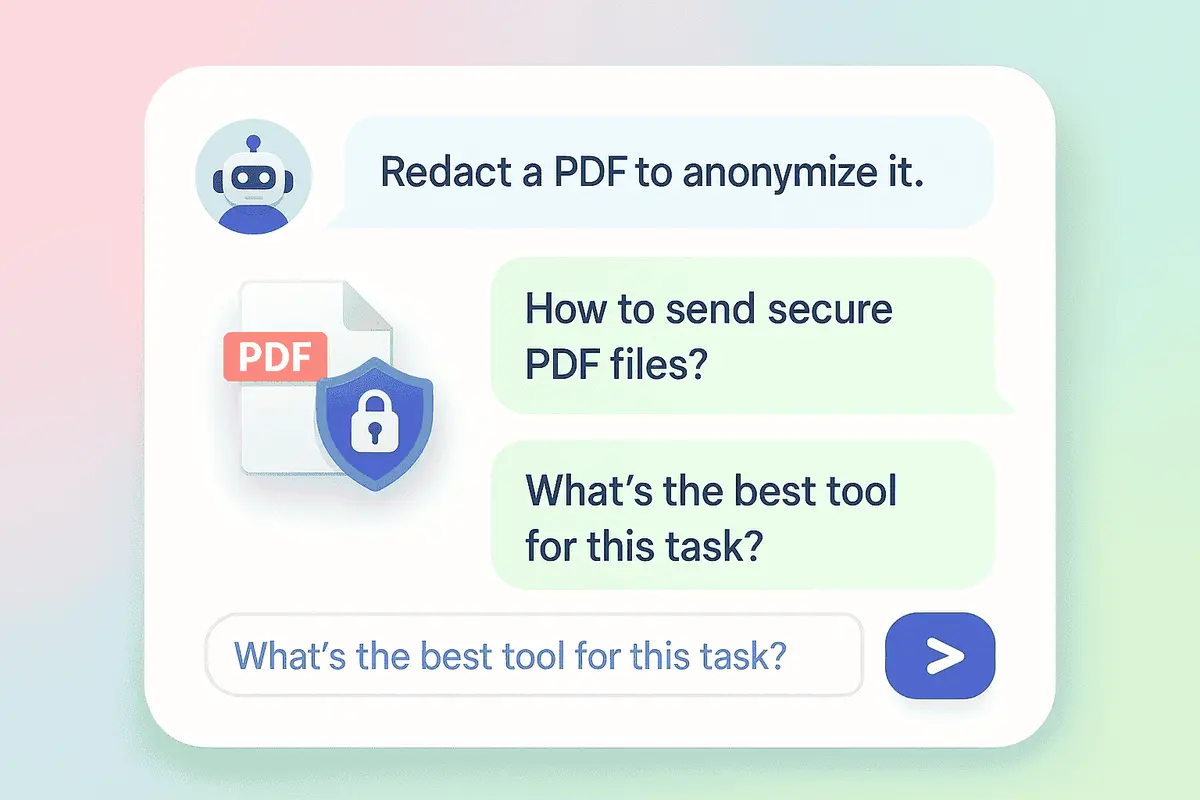Why security matters when sending PDFs
The modern digital landscape is dynamic and exciting. We live in a document-driven world that involves loads of different paperwork matters. From legal contracts and invoices to internal reports and passport scans. PDFs are very widespread because the format is clean, professional, and consistent. The main advantage of PDFs is that what you see on your screen is exactly what the recipient will see. No matter what device or software the recipient uses, the format and enclosed information will stay the same.
But here's the catch as sending a PDF doesn't automatically mean securing data. In fact, if you're just attaching a PDF to an email and pressing the "Send" button, you might be sharing sensitive data with the wrong recipients.
Hence, if you're working with confidential information on any level of responsibility, it's crucial to learn how to send PDF files securely. Our detailed guide breaks it down for you step-by-step: from simple password protection to digital signatures. Let's dig into this highly important topic and find out all the secrets.
Reasons to protect PDFs when sending
We'll begin by defining the main categories of PDFs that require protection when sending. One thing is clear – PDFs can contain extremely sensitive information. Here are some examples:
- Legal contracts
- Salary detalization
- ID scans
- Medical records
- Financial reports
- Confidential business presentations
There are more examples of data commonly shared in PDF format. The main vulnerability of those is that without proper protection, any of these types of documents isn't safe from interception or leak.
You might think, "It's fine as I trust the person I'm sending it to." But the risk isn't about the recipient. It's about the process in between. You are risking entering unsecured networks, emails, or cloud services with poor security levels.
Here are several hacks that will let you feel confident when sending your PDFs. These steps are essential for anyone focused on sending secure PDF files efficiently and without data loss.
1. Protect the PDF with a password
Before you press the "Send" button, there's a need to protect your PDF file. Learn more about how to share sensitive documents safely before sending them. Here are the essential steps to take:
Add a password
Before you send your PDF, lock it with a secure password. This ensures that even if someone accesses the PDF file, they can't open it without knowing the password. Here's what you have to do:
- Use Adobe Acrobat Pro version and go to File
- Choose Protect Using Password
- Choose whether to restrict opening, editing, or both options in your PDF
Use online password protection tools
SmallPDF, PDF24, Sejda, and so on: you can use them for free online as password protection tools. Upload your file, set a password, and download the secured file.
Microsoft Word option
Microsoft Word will also work if you create your document there. You can save it as a PDF with encryption.
Professional tip: Use a strong password that is hard to guess. Mix upper and lower case letters, symbols, numbers, and so on.
2. Don't send the password in the same email
This may sound basic, but it's a mistake almost everyone makes. Sending your PDF and the password that protects it in the same message is very risky. Instead, do the following: text or call the recipient and inform them about the password. Send the password via a different messenger for example, via WhatsApp or Signal or use a password manager that can share it securely.
Second, choose a secure tool to lock the PDF. There are many online tools for working with PDFs, but not all of them are safe. Many such platforms just temporarily store PDF files, so you don't always know how safe they are while uploading. When working with sensitive documents, choose the tools that have several specific benefits. Among them are end-to-end encryption, no file storage after processing, GDPR compliance, and desktop versions.
Here are some of them: Adobe Acrobat Pro, Cedar PDF Desktop, PDF24 Creator, and so on. If you are going to use an online tool to lock down the PDF, look for clear statements about the terms and conditions of using this tool.
3. Use encrypted communication channels
Even the most secure PDF can be vulnerable if you send it via an unprotected messenger. Traditional emails are very vulnerable and are often accessed via hacked inboxes. Email encryption is the way to protect your PDFs. Several email services are encrypted and you can go for them, for example, Tutanota and ProtonMail.
If you're sending encrypted PDF files via Gmail or Microsoft Outlook, you can use special add-ons like FlowCrypt or Virtru. Or you can always use Gmail's built-in confidential mode that adds expiration and disables forwarding.
And the last in this block. If you email your PDF without encryption, add an extra layer by zipping your PDF into a password-protected archive (zip or rar).
4. Redact a PDF to anonymize it
Many different types of documents may contain commercial secrets, confidential business data, and so on. To remove them, you can use specific programs to redact your PDF. One of the options is to use the paid Adobe Acrobat Pro version. To redact your PDF you need to open your file in this program, go to Tools, and then choose the Redact option. After that, you need to click Mark for Redaction, highlight the text or image you need to permanently remove, and confirm the removal.
Another option is using a PDF redaction tool online, like PDFized. You don't pay for additional software in this case. You need to upload your file online by dragging and dropping it, and then remove all the sensitive information with the AI-powered system.
The benefits of using PDF anonymizing tools are that you can redact several documents at once, and remove all logos, text, metadata, and other sensitive information permanently. It's absolutely different from covering them with black boxes like when you do it via Canva or other image editors as the content is removed completely, and the documents are redacted automatically. That means you can redact several documents as AI technology in a tool recognizes the sensitive parts by itself.
5. Share PDFs via secure file transfer platforms
Sometimes it's not enough to just email your file. For larger files or higher security, it's better to use a highly safe file-sharing service that supports encryption.
Among the recommended solid tools are:
- Professional version of Dropbox – allows you to add password protection and set expiration dates.
- Google Drive – lets you share files only with specific recipients. Add in email addresses, disable downloading or copying files, and use two-step verification.
- WeTransfer Pro – also a great tool that allows you to send large files (up to 20 GB), add passwords, expiration dates, and track who downloaded your file.
Professional tip: always check that the link you are sharing is limited to specific recipients.
6. Add a digital signature
Sometimes you need to be sure about the authenticity and integrity of your file. Add a PDF with a digital signature that serves as proof the file hasn't been used improperly and verifies the identity of the sender.
When it comes to contracts or other legal documents, the digital signature also gives your PDF legal weight.
To sign your PDFs digitally, you can use Adobe Acrobat Pro, SignNow, HelloSign, or other similar tools.
7. Track and control access to files if needed
If you're sending something very sensitive, like a contract under NDA, you may want to track who opens the file, when, and where.
Some services like DocSend or Dropbox Pro allow you to do this by including tracking and control features such as audit trails, automatic expiry of the link, and notifications about file openings.
Extra tips to maximize your PDF's security
Here are several additional hacks you might want to use to improve document security:
- Don't store paid PDFs in your inbox and delete them once sent.
- Keep your PDF software updated, because it directly relates to security.
- Avoid public Wi-Fi when sending important documents.
- Use two-factor authentication for your email and cloud accounts.
- Add watermarks to your PDFs, so you won't be that worried about leaks.
5 common mistakes to avoid
Let's talk about the common mistakes people make when sending PDFs and why these little slips can cost you a lot.
1. Sending a PDF via email with no protection
This is probably the biggest no. It's like sending a postcard; anyone can read it along the way.
2. Sharing files via open Google Drive or Dropbox links
Sounds convenient, right? But if those links aren't restricted properly, anyone who comes across them can access your file.
3. Forgetting to delete the file from the cloud after sharing
Don't let your sensitive files sit in the cloud like forgotten leftovers.
4. Using sketchy PDF websites that store files for a long time
Some online tools save your uploads indefinitely. Unless you trust the platform 100%, skip it.
5. Sending the password in the same email as the file
Classic mistake. It's like locking the door and taping the key to it.
Conclusion
Sending a PDF must seem simple and yeah, technically, it is. But sending it securely? That's a different story, which takes a few extra clicks and a little more awareness. But the good news is that once you build the habit of encrypting files, using trusted platforms, and thinking about your privacy it just becomes second nature.
Whether it's personal ID documents, contracts, client data, or even your own business reports, protect your PDFs. It's not just about data, but about your reputation.
So the next time you're about to hit "send" on a sensitive file, take a breath, remember this guide, and do it right. Good luck!